How To Update Drivers in Windows 8
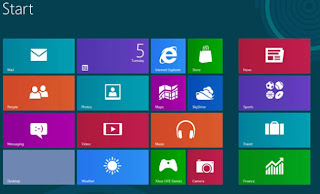 Whether is an update or a clean install of windows 8, most drivers are automatically installed and updated if your pc is connected to the internet, however this is not always the case, you might run into a problem where some drivers don't automatically pick up. Although updating drivers in windows 8 is not very different from windows 7, it is till worth looking at. here is how to do it.
Whether is an update or a clean install of windows 8, most drivers are automatically installed and updated if your pc is connected to the internet, however this is not always the case, you might run into a problem where some drivers don't automatically pick up. Although updating drivers in windows 8 is not very different from windows 7, it is till worth looking at. here is how to do it.Windows update
Before you dive in too dip, you need to first check if your windows update has automatically checked for latest driver updates. Although not all drivers can be updated this way, it is the best, easiest and safest way to proceed.
If you have set up your PC to automatically receive new updates but it doesn't seem to work for your specific driver, then it is time do it manually.
Before you start rolling the update or installation process, you will need to look for the driver for your misbehaving device. The first option would be to check the manufacturer's website as this will ensure that that you are downloading a valid and most recent available.
Using the Device Manager
Launch the device manager: go to your Home screen and type "Device manager" then click on the
settings tab in the search menu and you will see it. another way to launch the device manager is by
going to control panel > Hardware and Sound > Device Manager.
Look for the specific driver giving you problems, right click on it and select "Update Driver Software" you will be given an option to have windows search the driver for you but dont bother with that, just choose the second option which allows you to manually select the location where your downloaded driver is.
Updating drivers is simple, you just need to use some common sense. you dont need to spend money hiring someone to do it for you.



No comments: